October 3, 2015
How to restore program menus and/or toolbars
If we unintentionally make some changes to our toolbars or main menu using customization option, there is an easy way to restore the toolbars and menus to the default settings.
All we have to do is to select Tools->Customize menu, then in the Toolbars tab of the Customize dialog, click on the item we want to restore and press Reset button.
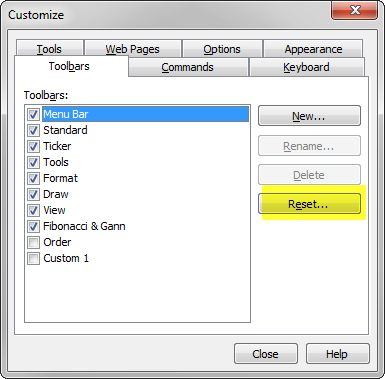
If any toolbar is missing, please verify if it has a checkmark switched on in the list shown above.
If all of this does not help and the toolbar and/or menu are still missing, then we can reset the position of all toolbars by using REGEDIT tool and removing all entries responsible for toolbar positions. The procedure is the following:
- exit AmiBroker
- use REGEDIT tool to edit the system registry (Windows Start->Run / type in: regedit )
- delete all entries starting with:
HKEY_CURRENT_USER\Software\TJP\Broker\CommandBars
as presented in the picture below
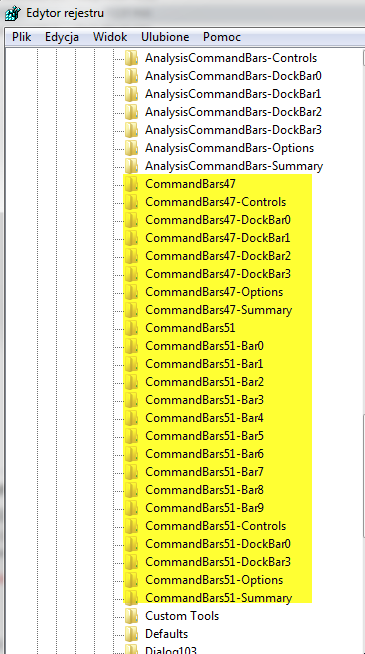
 Filed by Tomasz Janeczko at 6:51 pm under User Interface
Filed by Tomasz Janeczko at 6:51 pm under User Interface
Comments Off on How to restore program menus and/or toolbars