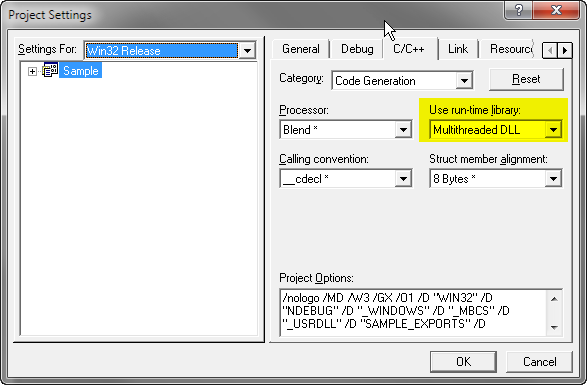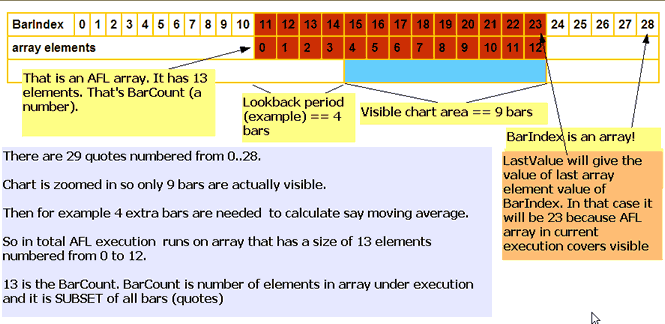October 25, 2011
Recommended hardware/software for AmiBroker
From time to time we receive questions from customers wanting to buy new computer asking about recommended hardware / software configuration to run AmiBroker.
We won’t focus too much on the details here as hardware evolves very fast, instead we will give some general information that will help you make informed buying decision.
AmiBroker, by itself is very fast and it is not very demanding. However, if user wants to run some very complex and long optimizations then it may be worthwhile to think about choosing proper hardware / software configurations.
The two most critical components are CPU and RAM. AmiBroker is able to fully saturate CPU and RAM so these two should be selected with more care. The other components do not really matter much.
Currently (as of October 2011) we can recommend:
- CPU: Intel i7 or i5 CPU. 4 (or more) cores recommended. AmiBroker is multi-threaded application and is able to utilize as many cores as your CPU has. AMD processors are good too, but not as fast as i7.
- RAM: 6GB or more (triple channel), or 8GB (dual channel). Triple channel recommended, however dual channel is OK too. With more memory you would access disk less and RAM is orders of magnitude faster than disk.
- HDD: it can be any hard disk, good brand is Western Digital Caviar Black. 1 TB (terabyte) is enough for all measures. With regards to SSD (solid state) disks – they are very fast, but be aware of many reliability issues that plague some SSD disks (Intel and Crucial seem to be most reliable, other brands are questionable). That said, recently I changed to dual SSD/HDD drive setup. Crucial m4 64GB SSD disk as my system-only drive and mechanical drive for programs and data. No problems so far, but the reliability of SSD is yet to be proven. In case of system failure, make sure to have full disk image made on frequent basis (see below). Disks fail, sooner or later – be prepared.
- Graphic card: any card that has WDDM v1.1 drivers is OK. This is so because in Windows 7 GDI is more efficient when using WDDM 1.1 drivers. Personally we use nVidia cards.
- Sound card: any
- Motherboard: any. Personally we use Asus motherboards.
- Monitor/display: any with DVI/HDMI connection. Digital (DVI/HDMI) gives better picture quality. Personally we use EIZO monitors.
- Power supply: it is important to get stable and adequately strong power supply. Instable power can give some mysterious problems.
- Internet connection: via hardware router with NAT (Network Address Translation) and built-in firewall. Good hardware router with firewall is your first line of defense and should make your computer completely invisible (“stealth” mode) to any potential attackers. I can recommend Linksys routers. For example good and inexpensive router is Linksys WRT54GL. This particular router allows loading open-source firmware that is way better than one shipped with the router.
If you are enabling Wi-Fi access on the router make sure to use WPA2/PSK authentication and long password.
With regards to software:
- OS: Windows 7 64-bit Home Premium or higher. “Home” version is perfectly adequate. 64-bit allows you to use more memory.
- Firewall: Windows 7 has built-in firewall that is perfectly enough, especially if you are behind the router (see above)
- Anti-virus: Microsoft Security Essentials (MSE) – it is good and free. What is even more important, it does not slow down your system. It is good idea to exclude data folder(s) and data files from virus scan/monitoring. Some other antiviruses are very bad when it comes to affecting normal operation of Windows. MSE does not break your OS.
- Disk imaging: it is very good idea to make backups of your disks using disk imaging software so you can restore your system in case of failure or virus infection in a matter of 4-5 minutes instead of hours. Good imaging software is Macrium Reflect Free or Acronis True Image. True Image was a winner some years ago, but now it is rather bloated, so we would rather recommend free Macrium Reflect.
It is recommended to divide your hard disk into at least 2 partitions, one for system and one for programs/data, or better 3 partitions system/programs/data. Then you will be able to easily make an image of your hard disk (especially system partition) and restore image without problems. Also in case of virus infection it is easier to restore system partition only instead of entire disk. It is faster and way more reliable than attempts to “cure” any computer virus. - Don’t install things you don’t need. Especially beware of any “enhancers” and “turbo” programs. They do nothing but harm. The less software you install on your computer, the more stable it will be.
 Filed by Tomasz Janeczko at 9:18 am under Installation
Filed by Tomasz Janeczko at 9:18 am under Installation
Comments Off on Recommended hardware/software for AmiBroker