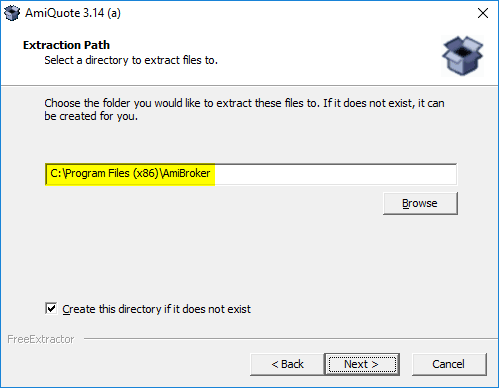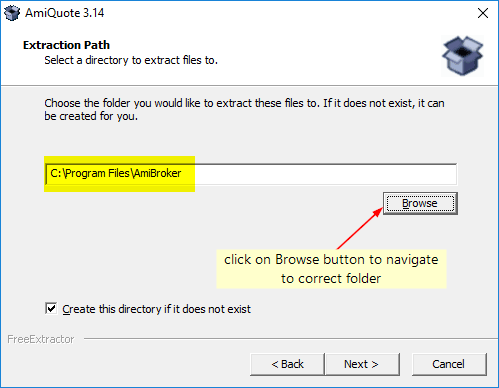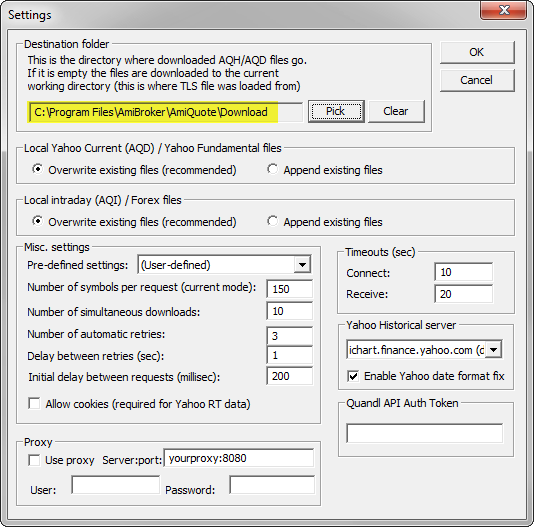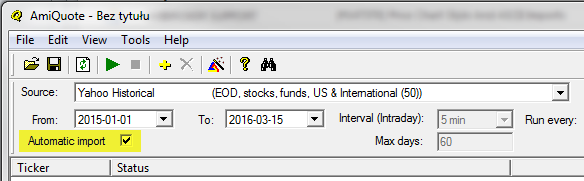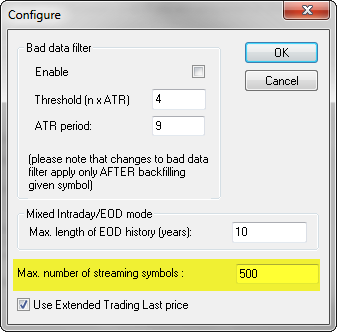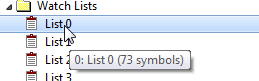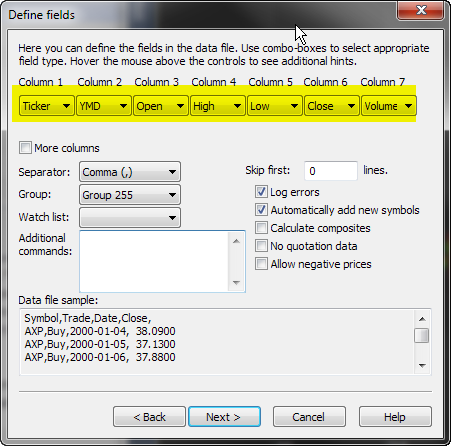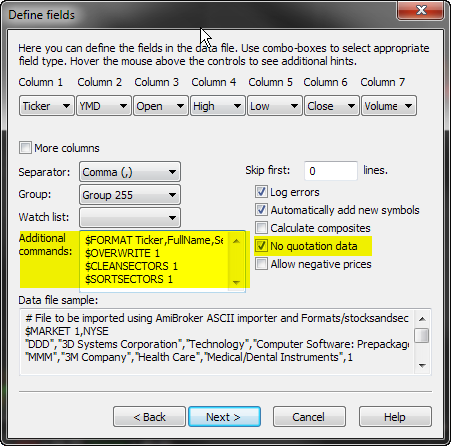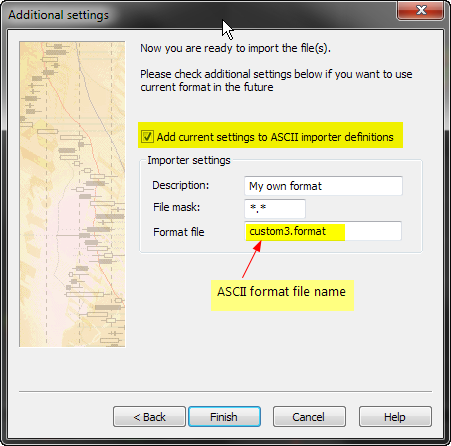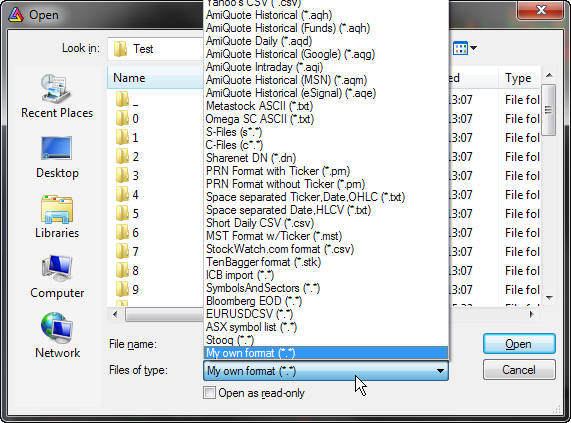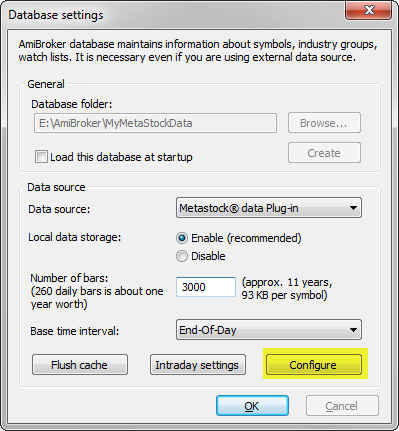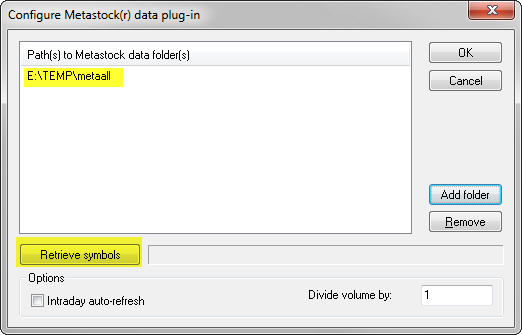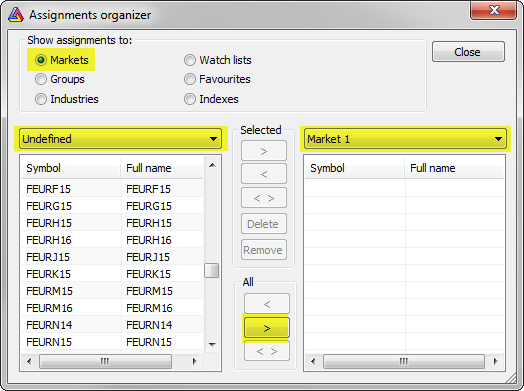June 30, 2017
Wrong close price in Yahoo data (no more?)
July 22, 2017 UPDATE :
Yahoo today changed the order of columns (swapped “Close” with “Adjusted Close”).
To fix, you need to edit aqh.format file (in Formats subdirectory).
Old format line
$FORMAT Date_DMY,Open,High,Low,Skip,Close,Volume
should be changed to:
$FORMAT Date_DMY,Open,High,Low,Close,Skip,Volume
A ready to use aqh.format file can be downloaded from here (right click and choose “Save target as…”). Place it into “Formats” subdirectory.
You may have noticed over last few days that on some symbols (stocks and ETF that pay dividends) close price is below open, high, low prices.
This is new Yahoo error due to the fact that they added “dividend adjustments” incorrectly
http://forum.amibroker.com/t/amiquote-3-15-is-coming/171/18
In the period May 17 – June 10, Yahoo was NOT adjusting for dividends so OHLC prices were adjusted for splits only.
Charts looked correct (albeit without dividend adjustments).
Then people sent complaints about missing dividend adjustments and Yahoo started adjusting for Dividends, but… only Close price, leaving High, Low, Open adjusted for Splits only.
Here is example of EWJ data downloaded from Yahoo:
02-08-2010, 39.000000, 39.360001, 38.880001, 9.840000, 35.239758, 4488800
The columns are as follows:
Date, AdjOpen, AdjHigh, AdjLow, RawClose, AdjCloseForSplitsAndDividends, Volume
As you can see adjusted for splits÷nds close price (35.239758) is lower than adjusted low (38.880001)
So here is where the mess is coming from.
Yahoo is adjusting High, Low, Open fields for splits but at the same time they are adjusting Close field for splits and dividends.
That is why you are getting Close field below OHL fields and strange looking charts.
Another example – this time straight from Yahoo web site.
What you get:

Clearly visible Adjusted Close is lower than Adjusted Low, because they subtract dividends from Close price, but don’t do that for High, Low, Open prices.
This needs to be fixed by Yahoo on their site. You need to complain to Yahoo to fix their mess.
There is already a thread that describes this data error on Yahoo web site https://forums.yahoo.net/t5/Yahoo-Finance-help/Historical-Data-Split-and-Dividend-Adjustment-Errors-in-EEM/td-p/279800 but apparently Yahoo does not see / understand that yet.
The are two possible ways to fix that on Yahoo side:
1. Yahoo needs to adjust Open, High, Low fields the same way as they are adjusting Close.
..or..
2. Yahoo needs to send RawOpen, RawHigh, RawLow instead of adjusted ones. Then adjusted OHL can be calculated on the fly by deriving split ratio from AdjClose/Close
Method 2 was used in the past (prior to May 17, 2017 changes). It is best solution as it gives access to both adjusted and unadjusted OHLC easily. But any method would do as long as OHLC fields are adjusted the same way (i.e. for both splits AND dividends)
 Filed by Tomasz Janeczko at 11:12 am under AmiQuote
Filed by Tomasz Janeczko at 11:12 am under AmiQuote
Comments Off on Wrong close price in Yahoo data (no more?)