December 29, 2015
How to fix outdated web research links
Built-in Web Research window allows to browse symbol-related websites based on the active symbol selected in AmiBroker, so navigation is much more convenient than searching for symbols in regular web-browser. The following tutorial chapter explains this functionality in details: http://www.amibroker.com/guide/h_webresearch.html
Since AmiBroker stores pre-defined link templates, there is a possibility that given website changes the structure of their addresses and that would also require us to modify the link templates in AmiBroker configuration to match new website structure.
When the Web research window shows error 404 or other message indicating that the address may not be correct, then we would need to perform the following actions (this example discusses changes at MarketWatch).
First we need to check for a sample symbol’s web page directly at given website to see what address is being used. Let us search for AAPL and MSFT symbols profile at MarketWatch. The addresses are the following:
http://www.marketwatch.com/investing/stock/msft/profile
http://www.marketwatch.com/investing/stock/aapl/profile
Therefore, if we want AmiBroker to place the selected ticker name in the link, then we need to define the following template:
http://www.marketwatch.com/investing/stock/{t}/profile
{t} item in the above address evaluates to the ticker symbol based on our selection in the program.
After that, we need to check what is the pre-defined template stored in Tools->Customize->Web Pages. If it is different than the link structure currently used at MarketWatch, then we need to update the stored address with the template shown above. The difference would mean that the website structure has changed since the link templates were added to AmiBroker configuration.
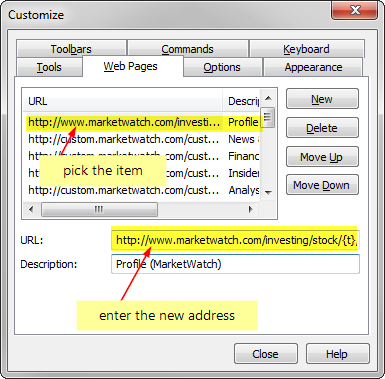
Now the modified Profile page links match Marketwatch website and the company profile will work correctly in Web Research window.
 Filed by Tomasz Janeczko at 12:12 am under User Interface
Filed by Tomasz Janeczko at 12:12 am under User Interface
Comments Off on How to fix outdated web research links