December 30, 2014
How to increase font size for UI elements
In order to change / increase font size used for AmiBroker user interface elements, we can choose one of the following solutions:
- Set higher DPI in Windows Control Panel, or
- Set font size for individual UI elements such as list views using Windows Control Panel,
To set higher DPI in Windows Control Panel, follow the instructions below.
If you are using Windows 7 or Windows 8:
Open Screen Resolution by clicking the Start button, clicking Control Panel, and then under Appearance and Personalization, click Adjust screen resolution. Then click Make text and other elements larger or smaller
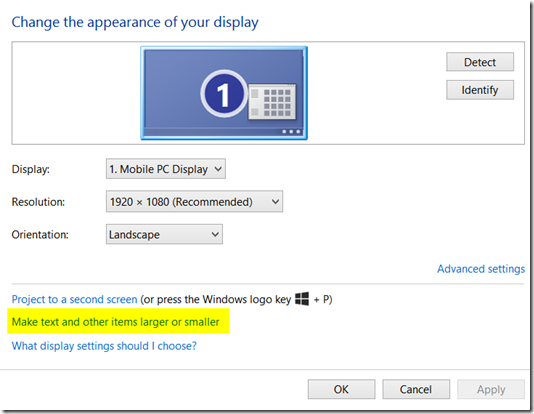
Now set the size of fonts choosing Medium or Larger in order to increase fonts globally.
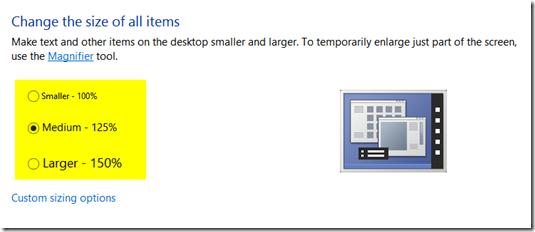
For Windows XP – please follow the Microsoft documentation presented here:
https://www.microsoft.com/resources/documentation/windows/xp/all/proddocs/en-us/display_use_large_or_small_fonts.mspx?mfr=true
It is also possible to avoid changing all fonts globally and enlarge fonts e.g. for list views only. This can be done by adjusting the default icon system font in Control Panel.
If you are using Windows 8:
the Icon font can be changed in the same dialog as DPI settings discussed previously:
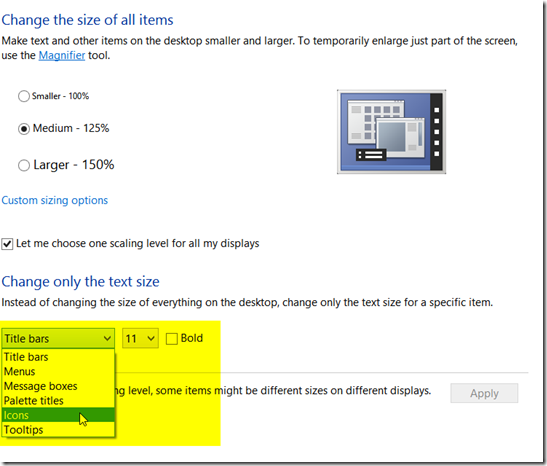
If you are using Windows 7:
In order to access the respective dialog – click on the desktop area with right-mouse button, click Personalize in the context menu, click on Window Color, then click on Advanced appearance settings option at the bottom.
Alternatively, navigate to Control Panel and in the search field in the top-right corner enter ‘window color’ – then pick Change window colors and metrics from the search results.
Then adjust Icon font in the Window Color and Appearance window as shown below:
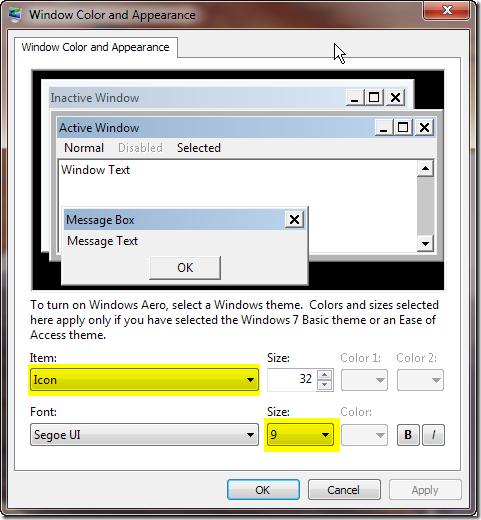
For Windows XP – the procedure to get to the dialog is explained here:
http://windows.microsoft.com/en-us/windows-xp/help/setup/personalize-windows-xp
Finally, if we just want to change fonts used by the charts, i.e. X/Y axis, Title and text tool font – it is definable directly in Tools->Preferences->Miscellaneous, Axis font field.
If we want to change AFL Formula Editor font, it can be set in Tools–>Preferences–>Editor page.
 Filed by Tomasz Janeczko at 10:51 am under User Interface
Filed by Tomasz Janeczko at 10:51 am under User Interface
Comments Off on How to increase font size for UI elements